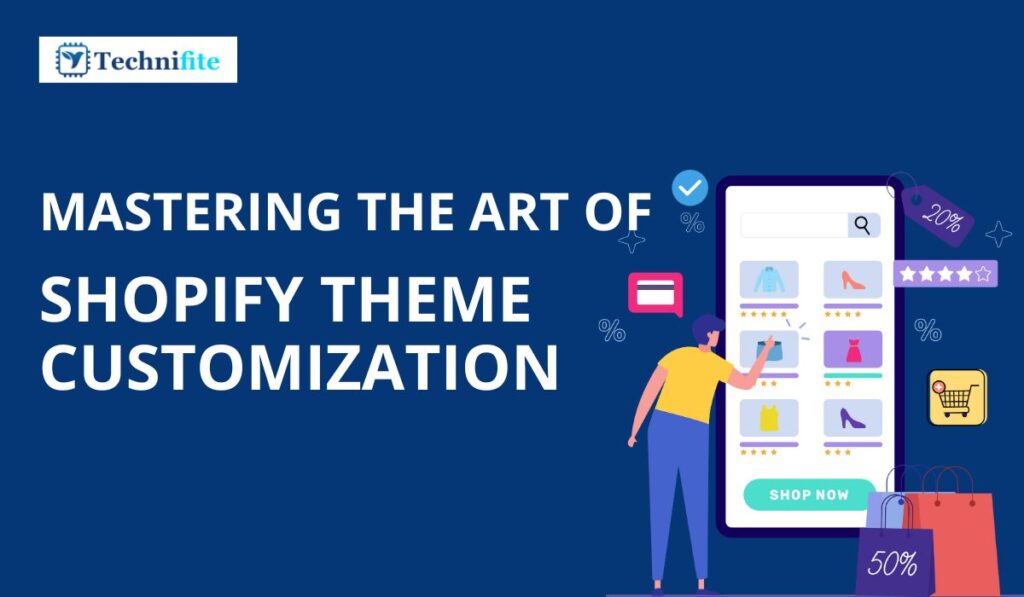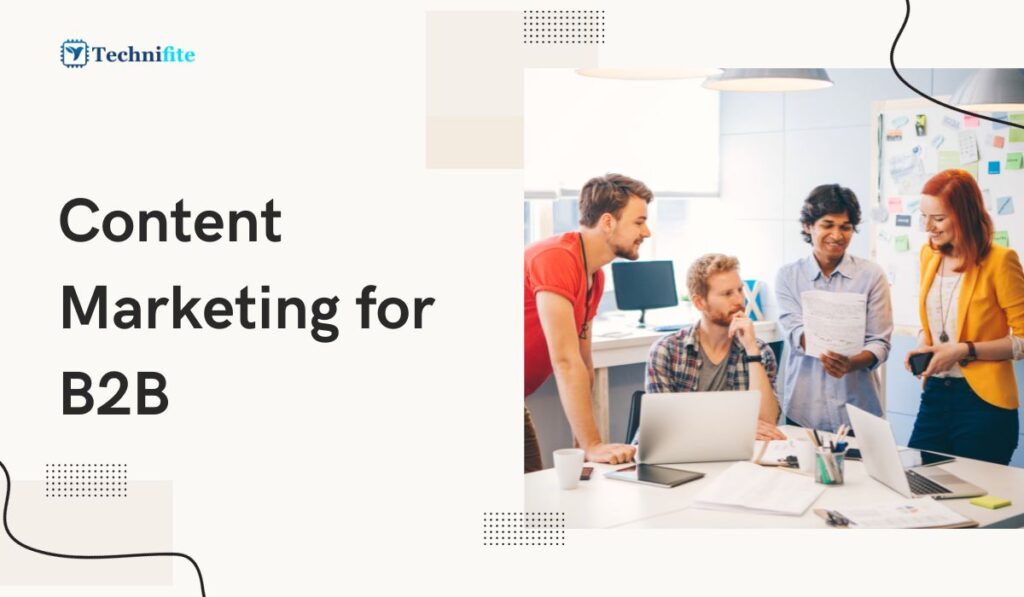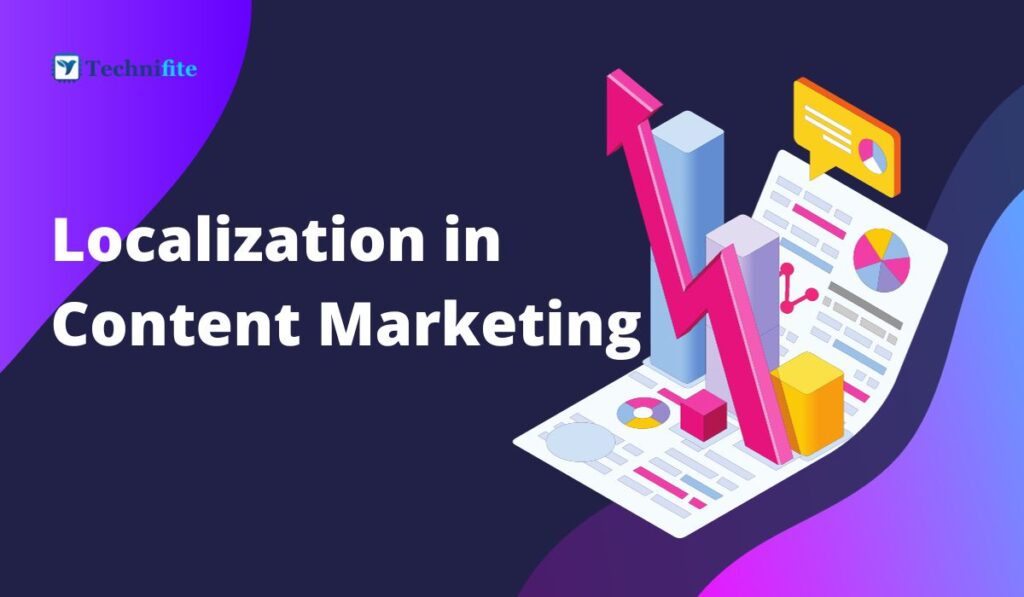Mastering the Art of Shopify Theme Customization: In the world of e-commerce, Shopify has emerged as a leading platform for entrepreneurs and businesses to set up their online stores quickly and efficiently. One key feature that makes Shopify so popular is its extensive theme customization capabilities. With the right knowledge and approach, you can transform a standard Shopify theme into a unique and visually appealing storefront that stands out.
In this comprehensive guide, we will delve into the art of Shopify theme customization, providing a wide array of tips and tricks to help you create a stunning and user-friendly online store that resonates with your brand and customers.
The Importance of Customization in E-Commerce
Before diving into the specifics of Shopify theme customization, let’s understand why it’s crucial for your e-commerce success.
- Brand Identity: Your online store’s design is often customers’ first interaction with your brand. Customization allows you to create a consistent and memorable brand identity, making it easier for customers to recognize and trust your business.
- User Experience: A well-customized theme can significantly improve the user experience. It enables you to optimize your website’s layout, navigation, and overall design to make it easier for visitors to find products, make purchases, and return for future transactions.
- Competitive Edge: Customization lets you differentiate your store from competitors who may be using similar themes. Adding unique elements and features can make you stand out and attract more customers.
- Conversion Rate Optimization: Customization allows you to tailor your website to your target audience, increasing the likelihood of converting visitors into paying customers. You can A/B test different elements to determine what works best for your audience.
Now that we understand the importance of theme customization let’s explore some tips and tricks to master this art on Shopify.
Choosing the Right Shopify Theme
Select the right theme for your store before you begin customizing your Shopify theme. Shopify offers a wide range of free and premium themes, each with features and design elements. Here’s how to choose the right one:
- Understand Your Brand: Consider your brand’s personality, values, and target audience. Your theme should align with these aspects to create a consistent brand image.
- Mobile Responsiveness: Ensure the theme is mobile-responsive, as a significant portion of e-commerce traffic comes from mobile devices.
- Features and Functionality: Review the features offered by the theme. Do they match your store’s requirements? Look for themes that include features like customizable headers, product filtering, and a user-friendly checkout process.
- Customization Options: Even if you plan to customize the theme, the base theme must provide a solid foundation. Look for themes that offer a good degree of customization flexibility.
- Performance: Speed is critical in e-commerce. Choose a theme known for its performance optimization to ensure fast page loading times.
Once you’ve selected the right theme, it’s time to dive into the customization process.
Tips and Tricks for Shopify Theme Customization
1. Create a Child Theme
Before making any changes to your Shopify theme, creating a child theme is crucial. A child theme is a duplicate of your main theme that allows you to make modifications without affecting the original theme. This is essential because Shopify regularly releases theme updates, and if you’ve made changes directly to the main theme, those changes may be lost during an update.
Here’s how to create a child theme:
- Go to your Shopify admin dashboard.
- Navigate to Online Store > Themes.
- Find your current theme and click “Actions.”
- Select “Duplicate.”
- Give your duplicate theme a name, like “My Custom Theme.”
- Start customizing the child theme without worrying about affecting the original theme.
2. Customize Colors and Typography
One of the most noticeable ways to customize your Shopify theme is by adjusting colours and typography. This helps in branding and creating a visually appealing store. Here’s how:
- Colour Scheme: Choose a colour palette that aligns with your brand. You can customize background colours, text colours, button colours, and more in the theme settings.
- Typography: Select fonts that are easy to read and match your brand’s style. Shopify allows you to choose from various fonts, and you can further customize font sizes and styles as needed.
- Consistency: Ensure that your colour scheme and typography choices are consistent across all website pages for a cohesive look.
3. Customize Header and Footer
Your online store’s header and footer sections are critical for navigation and providing important information. Customize these sections to enhance user experience:
- Header: You can customize the header to include your logo, navigation menu, search bar, and cart icon. Make sure it’s easy for users to navigate your site from the header.
- Footer: Customize the footer to include contact information, links to important pages like the FAQ and returns policy, and social media icons. You can also add a newsletter signup form here.
- Sticky Header: Make the header sticky (it stays at the top of the page as users scroll). This ensures easy access to navigation options at all times.
4. Optimize Product Pages
Your product pages are where customers make purchasing decisions. Make sure they are customized for maximum impact:
- High-Quality Images: Use high-resolution images that showcase your products from various angles. Consider using zoom and 360-degree view features if applicable.
- Product Descriptions: Write detailed and persuasive product descriptions highlighting benefits and features. Use storytelling techniques to engage customers.
- Product Reviews: Enable and display customer reviews to build trust. Positive reviews act as social proof and can boost sales.
- Customize Add to Cart Button: Make your “Add to Cart” button stand out with a contrasting colour. Experiment with texts like “Add to Bag” or “Buy Now.”
5. Implement Advanced Navigation
Navigation is a crucial element in guiding customers through your store. Here are some advanced navigation tips:
- Mega Menus: If your store has a wide range of products, consider implementing mega menus that display product categories and subcategories when users hover over the main menu items.
- Breadcrumb Navigation: Breadcrumbs help users understand their location within your store and make navigating back to previous pages easier.
- Filtering and Sorting: Customers can filter products based on various attributes (e.g., size, colour, price) and sort them by relevance, price, or popularity.
- Search Functionality: Enhance your site’s search functionality, including auto-suggestions and product previews, to help users quickly find what they’re looking for.
6. Personalize the Shopping Experience
Personalization is a powerful tool for increasing conversions and customer loyalty:
- Product Recommendations: Implement product recommendation algorithms that suggest related or recently viewed items to customers.
- Personalized Content: Customize content based on user behaviour and preferences. For example, you can show different banners or promotions to first-time visitors versus returning customers.
- Abandoned Cart Recovery: Set up automated emails to remind customers about items left in their shopping carts and offer incentives to complete the purchase.
7. Test and Optimize
Once you’ve made customizations, it’s essential to continually test and optimize your Shopify theme:
- A/B Testing: Conduct A/B tests to compare different site elements (e.g., button colours and product page layouts) and determine which versions perform better.
- Google Analytics: Use Google Analytics to track user behaviour, identify drop-off points in the sales funnel, and make data-driven improvements.
- Page Speed: Regularly check and optimize your site’s loading speed, as slow sites can lead to high bounce rates.
- Mobile Optimization: Ensure your theme looks and functions well on mobile devices, as many customers shop on smartphones.
- SEO Optimization: Optimize your theme for search engines by using relevant keywords, meta tags, and clean code.
8. Seek Professional Help
If you’re not comfortable with coding or need extensive customizations, consider hiring a Shopify expert or developer. They can help you implement advanced features and ensure your store functions smoothly.
Conclusion
Shopify theme customization is a creative and strategic process that can set your online store apart from the competition. By following these tips and tricks, you can create a visually appealing, user-friendly, and highly converting e-commerce website that aligns with your brand and meets your customers’ needs. Remember that customization is an ongoing process, so regularly review and update your theme to stay competitive in the ever-evolving world of e-commerce. With dedication and the right approach, you’ll master the art of Shopify theme customization and drive success for your online business.
Frequently Asked Questions (FAQs)
What is Shopify theme customization, and why is it important for my online store?
Shopify theme customization refers to the process of modifying the design, layout, and functionality of your online store’s theme to align it with your brand and improve the user experience. It’s essential because it allows you to create a unique and memorable online presence, tailor your store to your target audience, and ultimately boost conversions and sales.
Do I need coding skills to customize a Shopify theme?
While coding skills can be beneficial for more advanced customizations, Shopify offers a user-friendly interface that allows you to make many changes without coding knowledge. Basic customizations like changing colors, fonts, and images can typically be done through the theme editor. For complex modifications, you may consider hiring a Shopify developer.
How do I create a child theme in Shopify, and why is it necessary?
Creating a child theme in Shopify involves duplicating your main theme to make modifications without affecting the original theme. To create one, go to your Shopify admin dashboard, navigate to Online Store > Themes, find your current theme, and click “Duplicate.” This step is crucial because it preserves your customizations when the main theme receives updates, preventing potential conflicts or loss of changes.
What are some best practices for customizing the header and footer of my Shopify store?
Customizing the header and footer is essential for navigation and branding. Ensure your header includes your logo, clear navigation menus, and important features like a search bar and shopping cart icon. In the footer, include contact information, links to essential pages (e.g., FAQs, returns policy), and social media icons. Consider making the header sticky for easy navigation.
How can I optimize product pages for better conversions?
To optimize product pages on Shopify, focus on using high-quality images, writing compelling product descriptions, enabling customer reviews, and making the “Add to Cart” button prominent. Ensure that the layout is user-friendly, and consider implementing features like zoom, 360-degree view, and related product recommendations to enhance the shopping experience.
What role does A/B testing play in Shopify theme customization?
A/B testing is a valuable tool for optimizing your Shopify store. It involves comparing two versions of a page or element to determine which performs better in terms of conversions. You can use A/B testing to experiment with different design elements, such as button colors, product page layouts, or call-to-action text, to find the most effective options for your audience and improve your store’s performance. Shopify offers apps and tools to facilitate A/B testing.